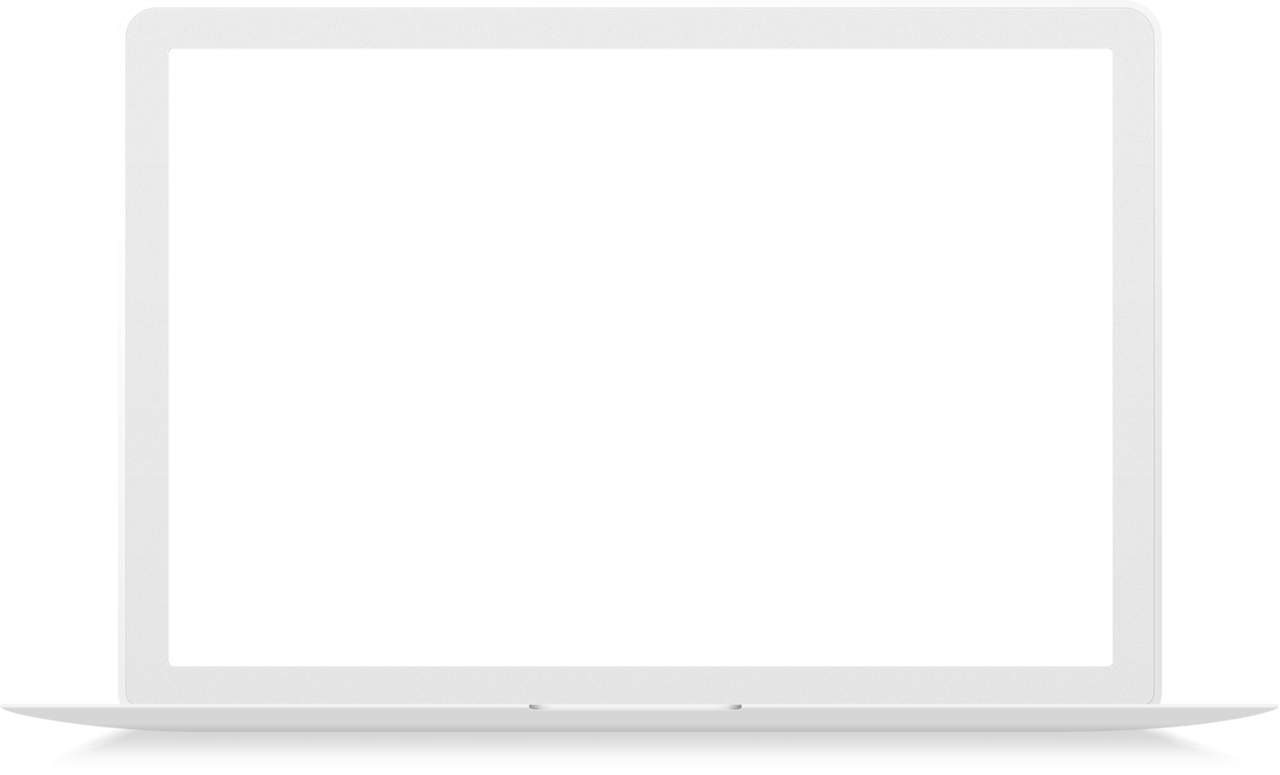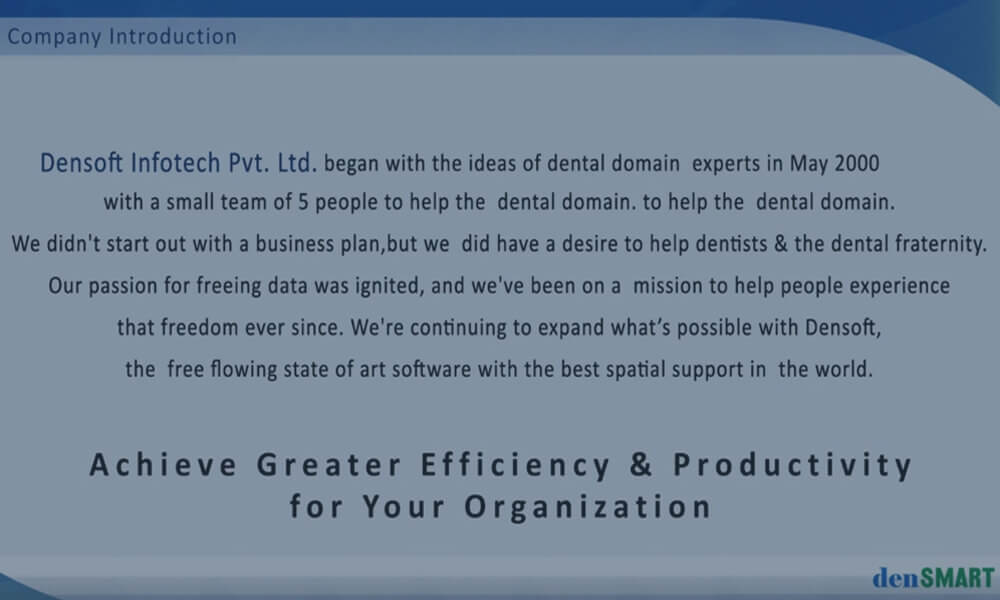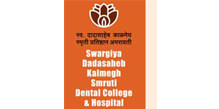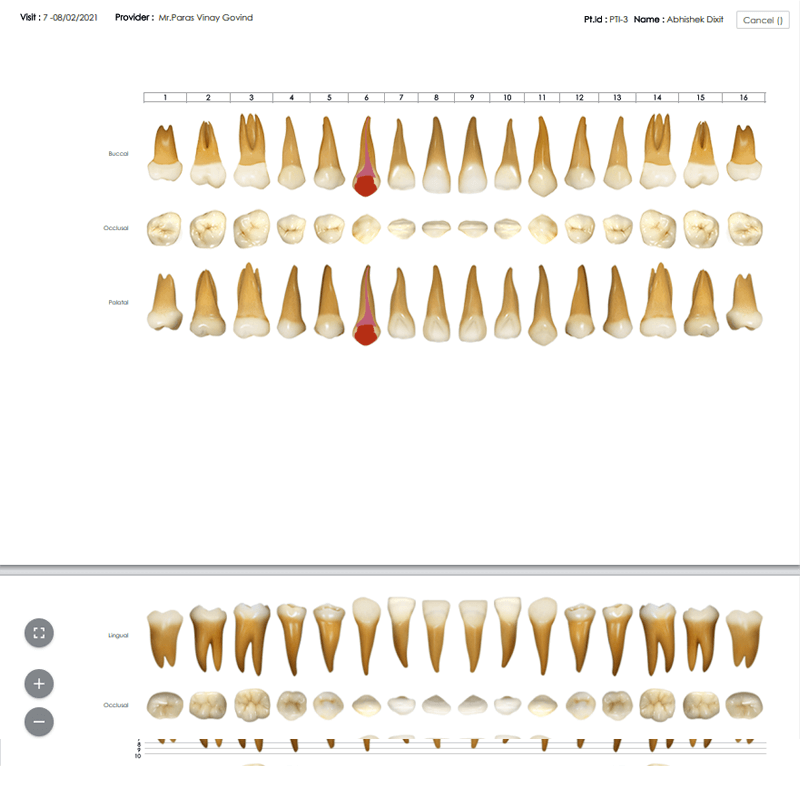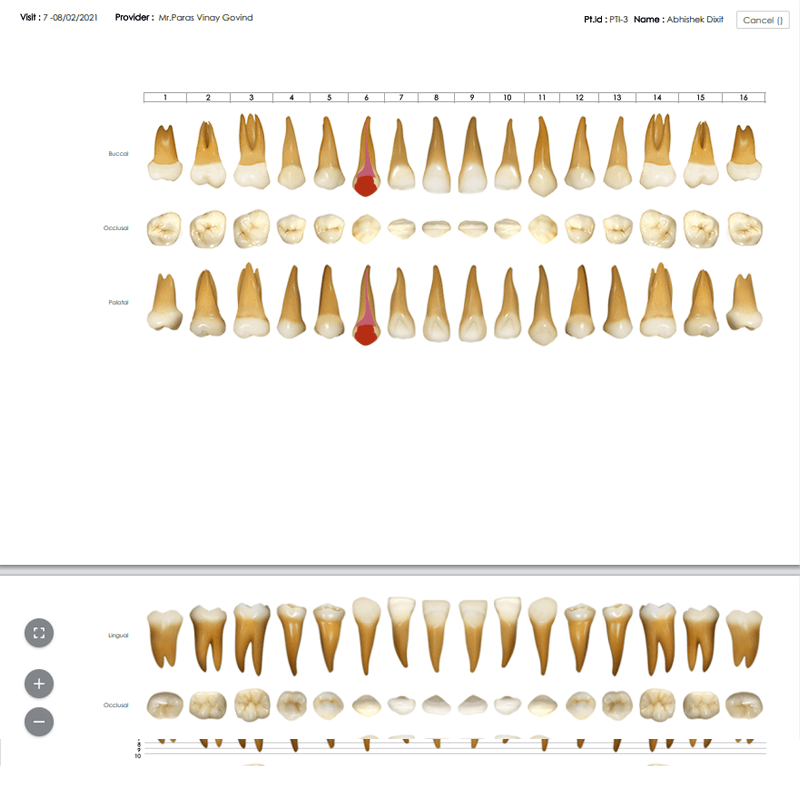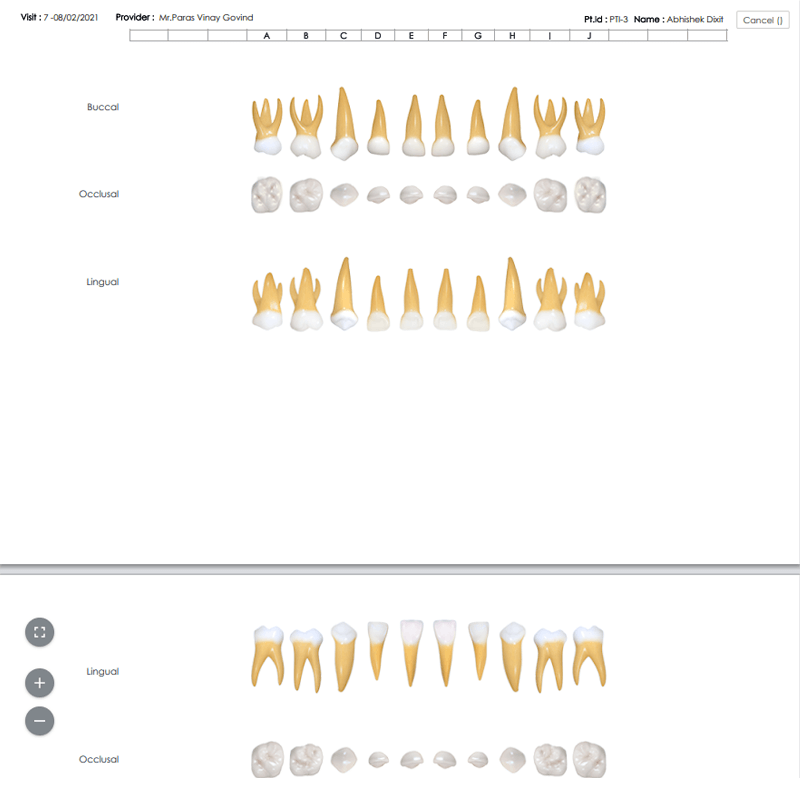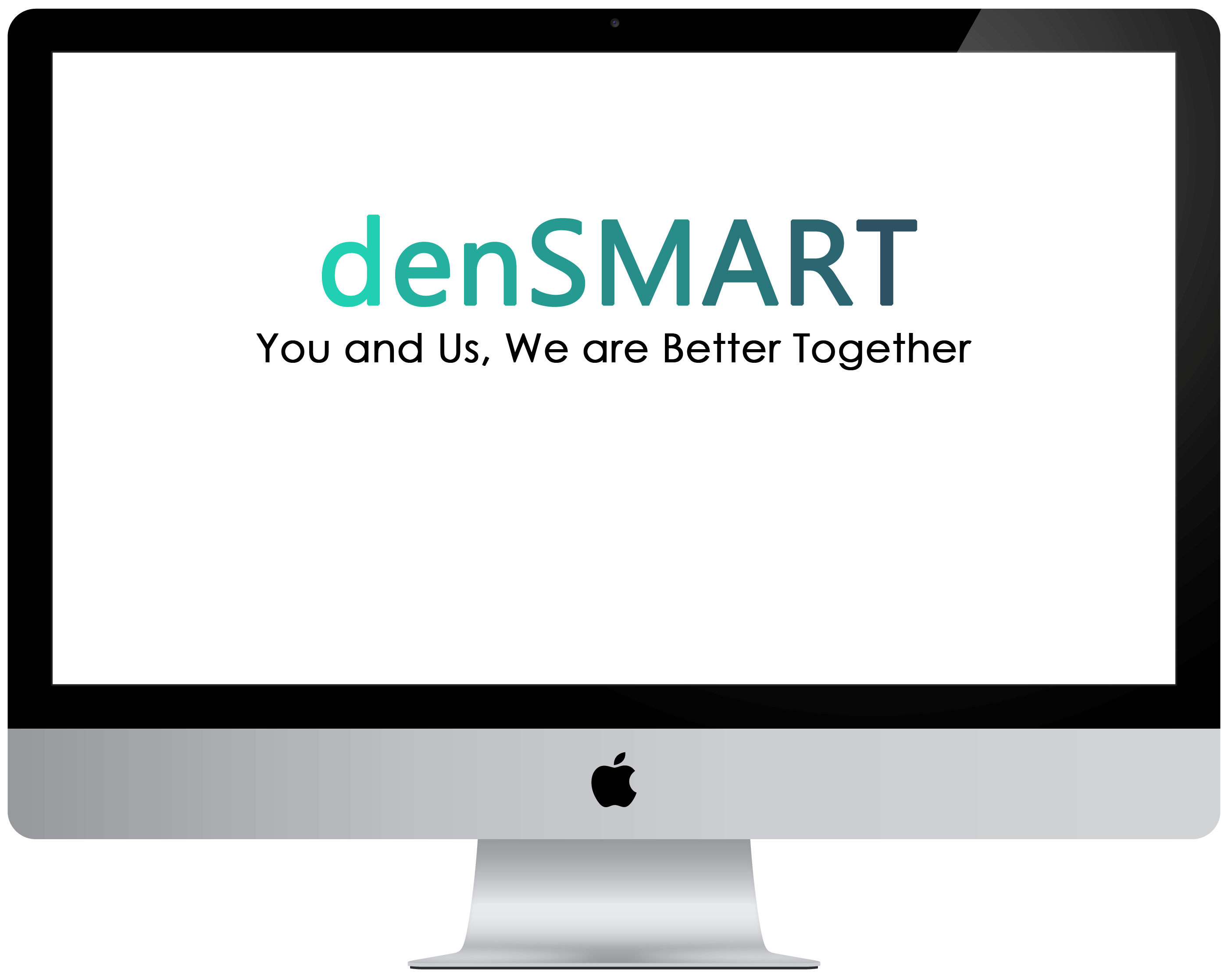Benefits Of A Practice Management Software In A Dental College
Product Functions
OPD Registration
Recording patient details
Issuing Registration numbers
Referring Patients to OMDR Department
Enter Treatment Payment Receipts
Schedule Patient
Instant access is available to a patient’s appointment, next appointment and to cancelled or rescheduled appointments. Any particular appointment which requires to be found, can be accessed with just one click.
Check in Patients
The patient arrivals registered as a check-in appointment helps to keep track of scheduled appointments.
Reschedule Appointments
Rescheduling and cancellations can easily be done to suit either office or patients needs.
Missed Appointments
Missed Appointment gives you access to the names of patients who have failed to visit the office.
Recall Appts
Missed Appointment gives you access to the names of patients who have failed to visit the office.
Next Appointment
Names of all the "next appointment patients", regarding whom messages have been received from the chairside, are stored in the parking slot till they are scheduled for the next appointment.
"Sooner If Possible" Function
"Sooner If Possible" Function directs you to patients hoping for an earlier time slot, displaying them in a list that is searchable and sortable by any criteria. A "Search and Reschedule" option automatically loads all relevant data for the appointment being rescheduled. Also, select any open Reservation and quickly find "Sooner if Possible" appointments to fill the available time slot.
Patient Check-In
Once the patient checks in at the reception , they can click on their name and image which displays welcome messages during the arrival.The patient arrivals registered as a check-in appointment helps to keep track of scheduled appointments.
Scheduling Statistics
Enabled by counts using with filtering by Date range, Location, or Dentist. Display counts by category such as Scheduled, add ins, No Show, Cancelled, Rescheduled, Dismissed, Unknown, Entered on Day, Cancelled on Day, Rescheduled on Day, Rescheduled Today.
Patients Diagnosis
Case History
Charting marking the findings
Referring to Radiographic Investigation
Uploading the Radiographs in the patient’s file
Entering The Radiographic Notes
Referring Patients to the Respective Departments
Patients Treatments in Departments
Department Case History
Advise Treatment Option
Drug Prescriptions
Pathology Reports – Uploads & Data enter
Explain Procedure with Patient Education Videos
Add Work Done towards the Treatment Procedure (Steps of Treat Proc)
Create Bills for the treatment done
Manage Consumption of the Inventory
Giving Next & Recall Appointments
Capture Patients Before and After Photographs / Radiographs
Patients Consultation
Photographs
denSMART comes with the streamlining of your workflow from end to end. Intraoral and extraoral photographs are stored and backed up in a presentable manner. You can also customise, edit and work on photographs with the denSMART digital tools to aid patient education and consultation.
Patient Education videos and Presentations
Allow better and effective communication with the patient by your set of patient education videos and presentations. You can create your own personalised videos and Powerpoint presentation using the documentation, managed and organised by us.
Digital Imaging
By using densmart tools, you can manipulate the digital images for restoration, overlapping or crowded arches, and present to the patient, the pre and post correction analysis, during patient consultation.
This helps in communicating and assuring the patient about the outcome of the treatment, thereby, increasing the acceptance rates.
3D Charting and Treatment Plan
The visual power of denSMART charting to communicate a mouthful of conditions & treatments will leave you speechless.Record the clinical condition and you will be presented with a number of treatment options along with the treatment recommended and the estimated treatment cost. This process works as an excellent educative experience for the patient, which is usually seen to motivate him into getting his treatment done speedily.
Treatment Card
The Treatment Card powered by denSMART empowers you with Perio, Resto, Pedo and Ortho treatment cards, each of which, efficiently and securely record detailed treatment visit activities and treatment plans. Features include touch-screen, customized color cards for different treatment type/stages, quick selection of commonly used phrases for text fields, photographic and radiographic images . You can also schedule multiple next-appointments directly from the Treatment Card.
Treatment cards can be swiftly and accurately created and accessed thereafter, whether they be resto, perio, pedo or ortho in nature. The patient’s progress, review and plan treatment can therefore easily be viewed when necessary and treatment details and steps be precisely and efficiently recorded.
Restorative Treatment Card
The restorative treatment card of the patient’s progress, review and treatment plan can be easily viewed when necessary and treatment details and steps be precisely and efficiently recorded.
Periodontia Treatment Card
The periodontal treatment card of the patient’s progress, review and treatment plan can be easily viewed when necessary and treatment details and steps be precisely and efficiently recorded.
Orthodontia Treatment Card
The phase wise orthodontic treatment card of the patient’s progress, his oral hygenic conditions, the co-operation of the patient, the elastic's class & colors can be entered & reviewed.
Drug Index & e-Prescription
Category of Drugs
The drugs list is compiled and entered in the form of categories, group names, generic and brand names, along with each drug’s constituent form and dosage, its indications, contra-indications, side-effects and special precautions.
Prescription
Prescriptions can be accessed and given to patients instantly, with all relevant notes attached, without even having to use the keyboard. Side by side, our software has a provision to automatically maintain the prescription history of each patient.
Accounts
Account Information
The Account Information section is where financial transactions related to patient's treatment takes place. This module gives details of the patient's account information i.e. advance, total payment, payment received and the total receivable amount.
Bills and Receipts
Bills and receipts can be created with ease along with various options to edit / split / adjust / remove receipt from bill etc.
Digital Imaging
Capture and Import Images
denSMART Imaging allows you to capture images of photographs of extra oral and intra oral views of the teeth, in a sequence and store them in different formats. You can also present them in a standard layout format.
You have the power to capture photographs from files, video cameras or digital cameras and also intraoral cameras for intraoral mages. You can capture any number of images and then select required image.
Digital Imaging Radiographs
denSMART Imaging can capture cephalograms, OPGs and other X-rays and present them in the standard layout format. images can be captured during pre and post operative procedures, multiple times. Densmart organises this collection of images u in proper presentable formats.
Predict, Analyse and Consult
By using denSMART tools, you can manipulate images for restoration, overlapping or crowded arches, and present to the patient, the pre and post correction analysis, during patient consultation.
This helps in communicating and assuring the patient about the outcome of the treatment, thereby, increasing the acceptance rates.
Store Managments
Main Stores
The stores is a place where the inventory (stocks) are stored, and issued to various locations. The main stores is the starting point of the inventory and plays an important part in an organisation with all transactions like maintenance of stocks, issue of stocks, tenders / quotes / purchase order of stocks, generally taking place from the main stores.
Stock Held
The category wise item stock held at the stores are displayed, along with the maximum / minimum / reorder level from where the stores can place the order for the items which are below the reorder level.
Monthly / Yearly Maintenance Figure
The Monthly Maintenance figure (MMF) is the consumption quantity of an item required on all the locations. The stores person can view the MMF and can plan out the purchase of the item.
Request from Chair-side
The request (order given) from the chairside (Location) is displayed on this screen. The issue of the order given from chair-side is also given from this screen.
Issue of Items
The item issued against the order is displayed along with the Batch No, the Quantity issued, Manufacturing date & the expiry date.
Items - Low Quantity
The items, which are below the order level, are displayed in this Screen.
Tender Issued
The Tender to be given to the suppliers for the items to be purchased.
Quotations
The quotations received from the various suppliers against the tender issued are entered according to the Unit Price, Discount, Tax and any free samples.
Comparison of Quotes
Comparison statements of the quotes given by the suppliers are displayed on this screen and the lowest quoted supplier can be issued a purchase order (PO).
Issue of PO
The purchase order for the lowest quote is issued.
Receipt of Items
The receipt of the items of a PO is entered according to the batch number, date of manufacture and date of expiry, along with the date of receipt, before the receipt voucher is generated.
Department
The Inventory module can be accessed from the department (Location) from which the stocks of the items present at the location can be viewed, consumption of the items can be entered, demand can be given to the stores and acknowledge the receipts of the items from the stores.
Items at Departments
Items which are present can be viewed from this screen along with their Max/Min/Reorder Level.
Supply Order
The order for supply of items, which have fallen below the reorder level, can be given to stores by selecting the item and entering the quantity required by the department.
Acknowledge of Item
Acknowledgements of the items supplied from the stores are done here.
Expiry List of Items
This screen displays the list of the expired items - month wise and till date along with the amount lost due to expiry.
Consumption of Items
The items which are consumed on a daily basis are entered in this screen according to the batch number.
Analyse
The Main Stores can analyse auto generated information about the stocks, expenses, expired items, consumption, demand & supply of items etc.
Lab (Oral Pathology Department)
Record Sample Collection details
Lab Resources Management
Lab Report Conclusion Generation
Bill Calculation
Lab Equipment Stock Management
Reports & Analyse
Faculty
Plan their tasks & Appointments.
Record keeping of the students.
Gets to know the clinical side performance of the students.
HOD
Analize Your Departments.
Appointments.
Patients Waiting Period.
Students Work done.
Faculty wise records.
Students
Record and Document the Work done in the Department.
Record Clinical Findings of the patients & Assign the Treatment procedure.
Enter Brief Notes on the Treatment Done & X-rays of the Patients.
Enter the list of Questionnaire.
Staff
List of Registrations (Old & New Patients).
Appointments (Departments Wise).
Collections.
Inventory Stocks Maintenance (Purchase).
Dean / Directors
Statistical Analyzation of all records at their finger tips.